Visual Studio 2019 keyboard shortcuts - My best tips and tricks

Overall Visual Studio 2019 introduced a lot of default features to make us as developers more productive. Before VS 2019 Resharper from Jetbrains has always been part of my toolbelt as I like to use the keyboard when coding and less mouse. I'll unveil some of the additional features I've unlocked to make coding more effective. There is a lot of great keyboard features not enabled by default in Visual Studio 2019.
All keyboard features and bindings can be accessed from this menu:
Tools->Options->Environment->Keyboard
The keybindings added below are what I'm using, just apply your own if you have some that fits you better.
Sync active document with SolutionExplorer
When you work in the editor and want to navigate to the Solution Explorer you can do this very easily using SolutionExplorer.SyncWithActiveDocument
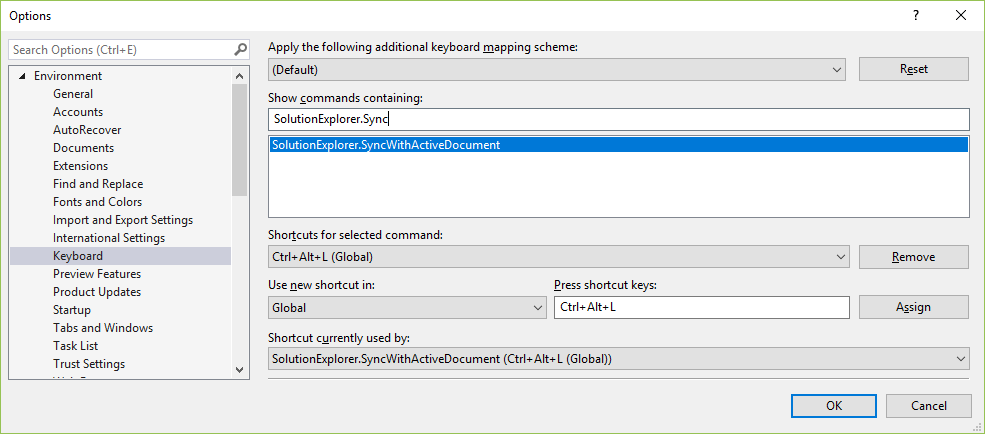
Shortcut: CTRL+ALT+L, This is also the shortcut if you use a tool like VSCode
Add Class - Solution Explorer
By default you have to click additional shortcuts to add a new class directly from the SolutionExplorer. You can change this by adding a keybinding for Project.AddClass

Shortcut: ALT+INT, c This will bring up the add new class dialog directly
Add Interface- Solution Explorer
As with AddClass, the default way to add an interface from SolutionExplorer involves additional clicks. To add a new interface directly from the SolutionExplorer, by adding a keybinding for Project.AddInterface
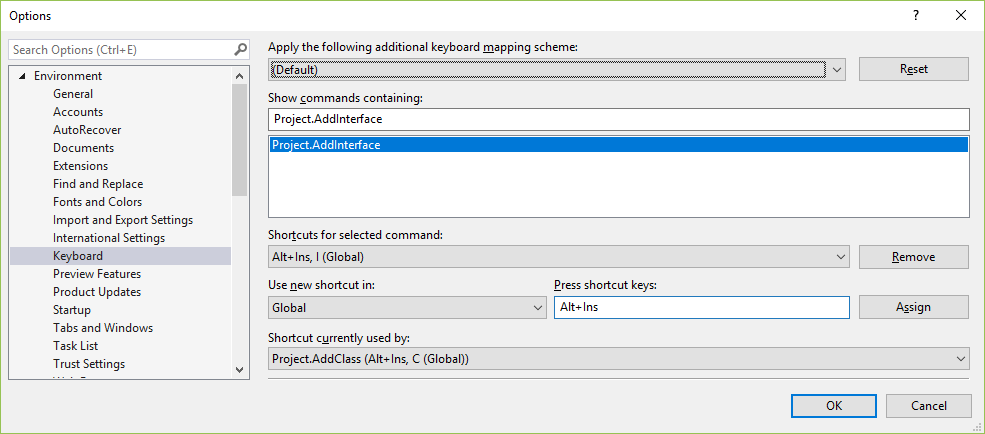
Shortcut: ALT+INS, i This will bring up the add new interface dialog directly